A Multi-Action command, also known as a Macro, is one that will invoke several commands one after each other with just one button press. This can be an incredible time-saver if you find yourself repeating the same actions continuously.
It is essentially the same as a HotKey except instead of just one command you can line up several in a row.
In the example below we will create an action that selects the Foreground Color in Photoshop and applies a specific color to it.
First, we add in a HotKey to apply the shortcut for selecting the Foreground Color Picker(N). Then we apply a Delay of 150 milliseconds. This ensures the computer doesn’t miss the command. Sometimes when Stream Deck sends commands, depending on processing power of if there are intensive background tasks, the computer may miss one of these steps. The delay is there to ensure the commands are read. You may not need this.
Finally we add in a Text command and we enter in the hex code of the color we want loaded. Because we have mapped the letter N to open the color picker and since the Hex Text box of the Color Picker is live by default (waiting for text to be entered) when the text command is read it will add that text into the box. We make sure we check the “Press Enter” command so that the text is entered.
When we go back out we can apply a custom icon showing the color and giving it a label if we wish.
Now when this button is pressed it will perform these actions in order.
You are not restricted in the amount of commands you enter it. Get creative and come up with some real time-saving macros of your own.
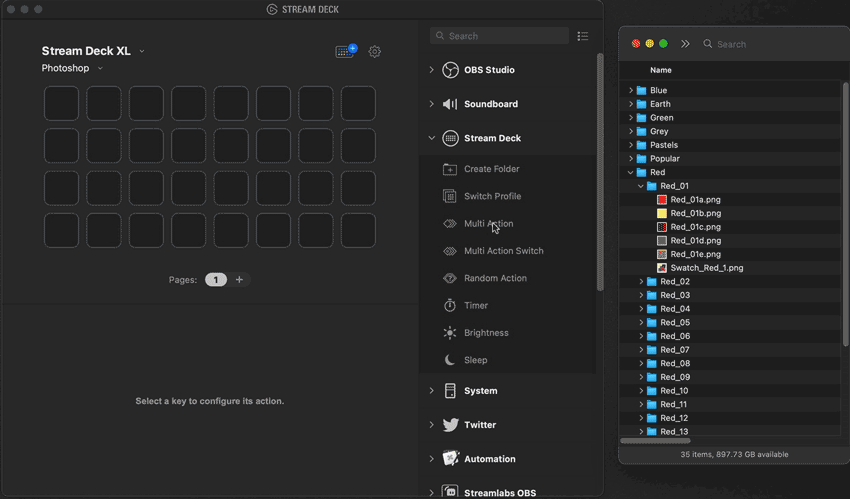
Now you have learned a few more tools to get the most out of your Stream Deck experience. Stay tuned in the coming weeks we will dissect some of the more complex profiles we have put together and show you how you can step up your game with respect to building your own profiles.
 Help Center
Help Center