As you may know if you have been working with one of our packs and you have customized it, when it comes time to download the latest update it won't have your customization. Follow thse steps to retain your customization as much as possible.
We’ll use the latest Davinci Stream Deck v4.0 update as an example.
In our most recent update we added 3 new items to the Main page. A Waveform screensaver, Vectorscope screensaver and a Speed Editor Page.
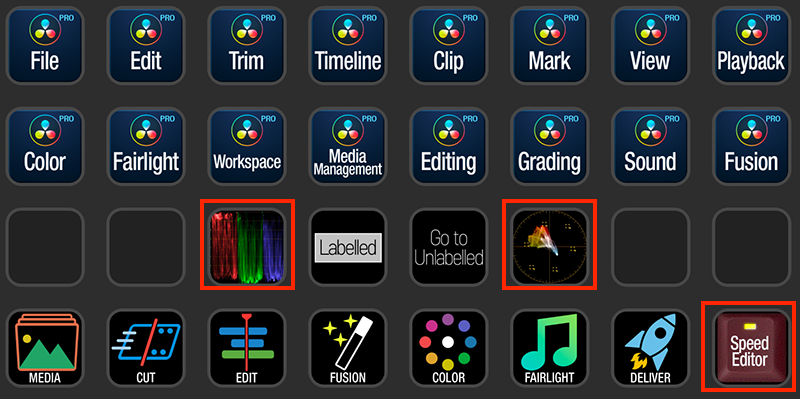
What we can do then is import this profile as usual (following our instructions in the included pdf). So now you will have this new profile on your Stream Deck and your old profile you have customized. In this new profile, select one of the new pages you would like to have in your already existing modified profile. Here we’ll choose the Speed Editor Page. Right click on the Speed Editor icon, choose Copy.
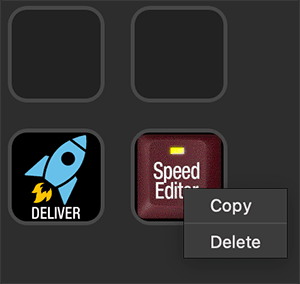
Now navigate to your customized profile (the one you have modified and have been working with that you don’t want to change), choose an empty slot, right click and select Paste.
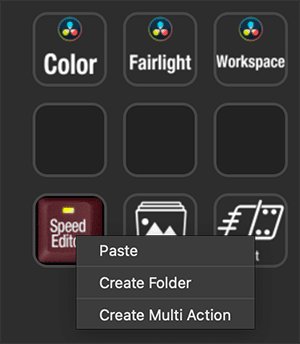
Now when you select this key you have the entire contents in your original profile.
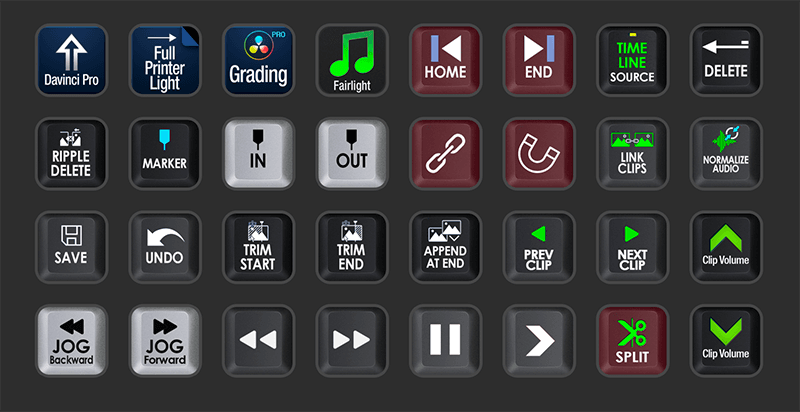
You can do this for folders (like we just did) or individual shortcut keys. The only caveat is you can only copy and paste one at a time. By using this method you can pick and choose the parts of the new updated profile you want to include without overwriting your working profile you may have extensively modified.
 Help Center
Help Center