A new Stream Deck profile is like a blank canvas upon which we can build our workspace.
In the Stream Deck software, click the gear icon at the top right.
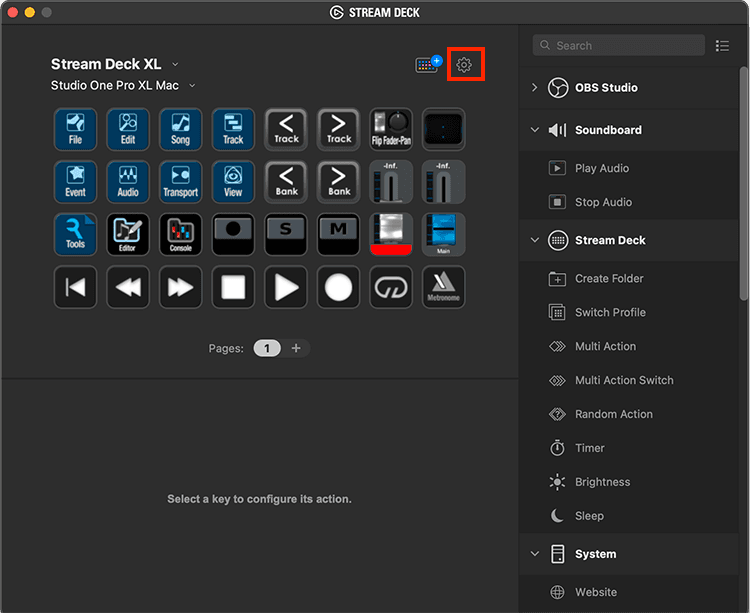
This opens the preferences window. Switch to the Profiles tab (along the top) if not already open. This displays all of the profiles currently loaded for your device. At the bottom left of the profile list is a Plus sign. Click that and a new blank profile will be created and a generic name given (“Profile 1” for example)
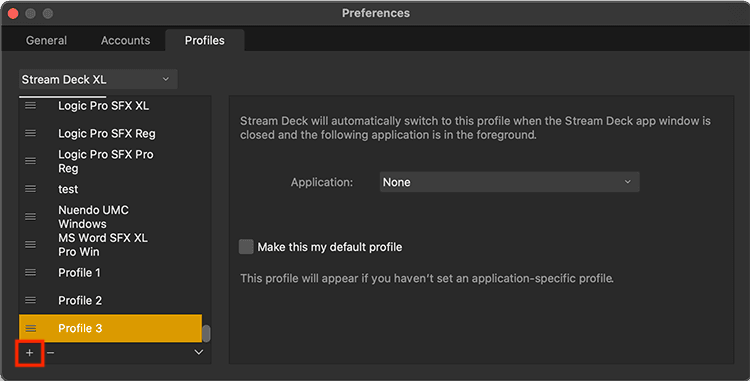
Before you exit out of Preferences, you will want to assign the application you are building for to the profile. Doing so will tell Stream Deck to switch to this profile when the application of choice is launched or is brought forward if already open. We do this by selecting the application from the dropdown menu. Stream Deck will recognize the most recently used apps and provide a list. If you don’t see the application you can click Other at the bottom and locate it in your applications folder. For this example we will build a profile for Photoshop.
You will also want to rename your profile. Just double click on the “Profile” name in the profile list on the left and type in an appropriate name.
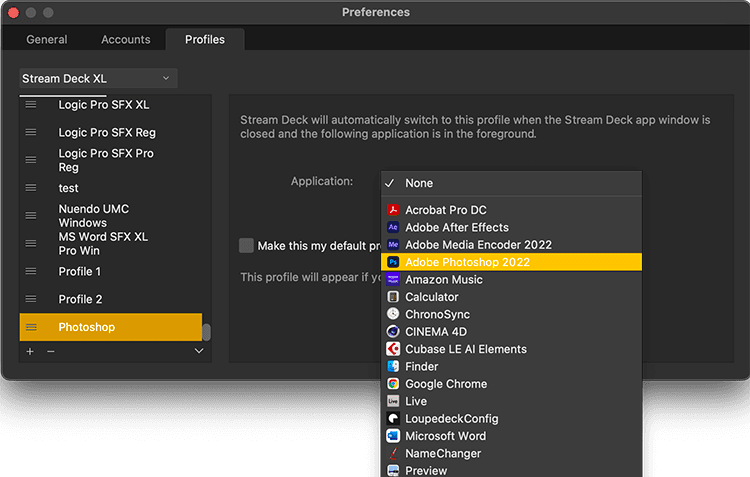
You now have a blank profile that can you can start building for. A generic key is automatically placed here. You can simply click and delete it.
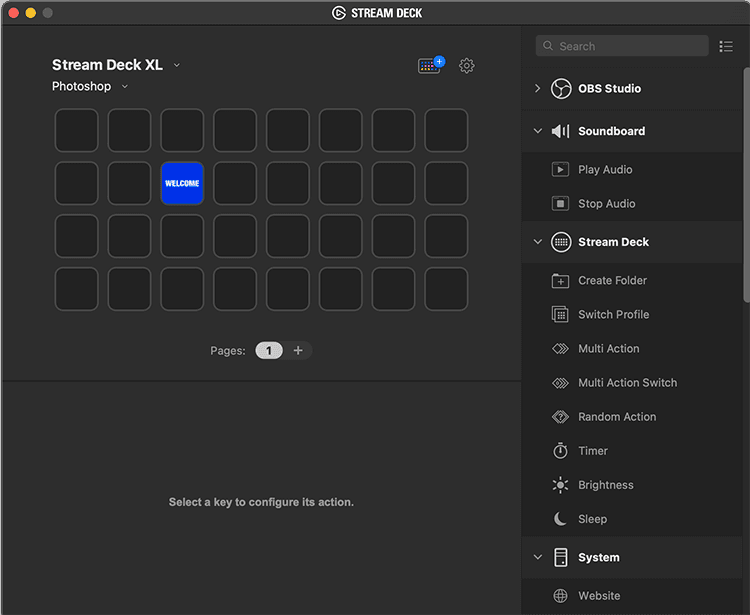
 Help Center
Help Center