The most basic action you can take when modifying an existing profile is moving keys from one location to another. Maybe they’re not ordered in a way that makes sense to how you like to work. No problem!
In the Stream Deck software, with the page loaded in the profile you want to alter, click on the key and simply drag and drop to a new location.
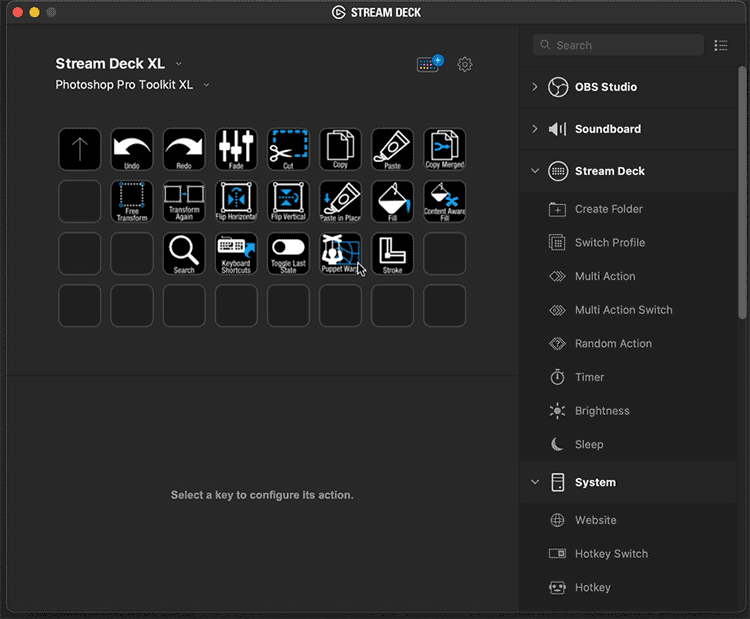
In this example we are moving the key to an empty button location. What if we didn’t have an empty slot available? If we were to drag and drop it onto an occupied slot, it wouldn’t just overwrite that key and leave a blank spot, instead the two keys would simply swap locations.
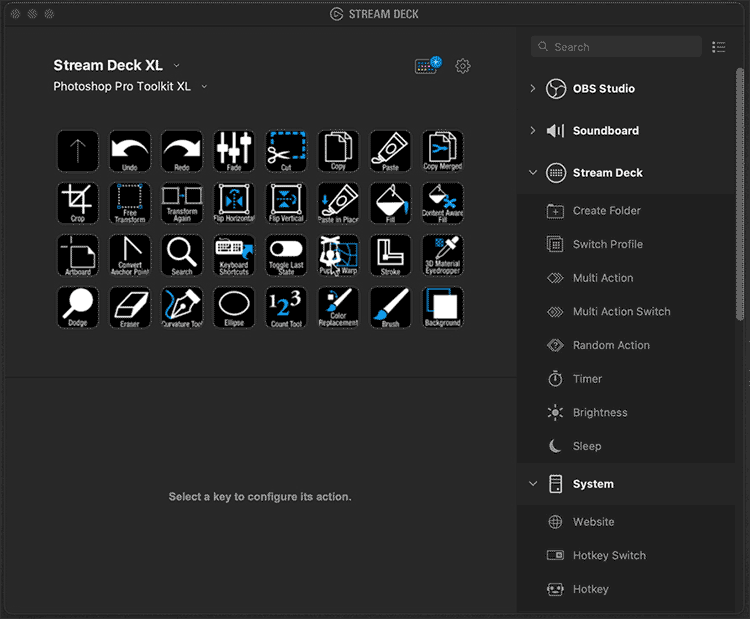
Now what if you wanted to move a key to a completely different page of your profile. Obviously you can’t drag and drop it but you can copy and paste. Right click the key you want to copy and select Copy from the context menu, navigate to the page you want the key to appear on, select an empty slot, right click and select Paste.
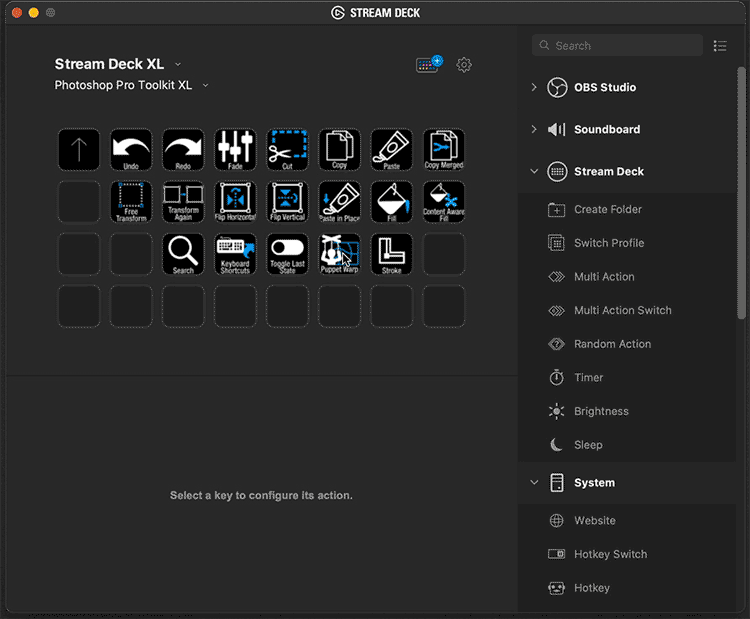
Note: Currently Stream Deck does not support copying and pasting of more than one item at a time so this has to be done for each key. But you’ll find you can get into a rhythm and it can go fairly quickly. You can copy an entire folder of keys and we’ll cover folders in a minute.
Also note, while you can use the keyboard shortcuts to copy and paste rather than using the context menus, my experience has been this sometimes works and for odd reasons sometimes doesn’t.
 Help Center
Help Center