Many of you have asked how to jump from one profile to another easily. By now you probably are aware that when you enable Dynamic Mode the device will display a particular profile when the application it is associated with is in focus or is started.
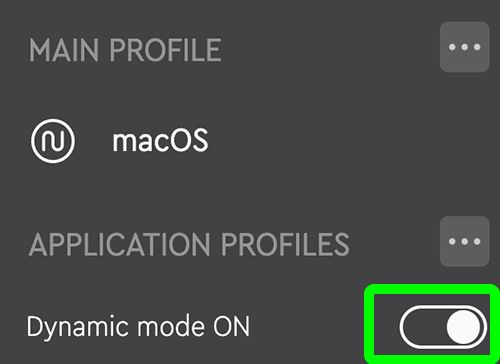
This application association is set when you first import a profile. You can have many profiles associated with an application however only one will be opened and displayed when the application is brought forward or launched based on your selection.
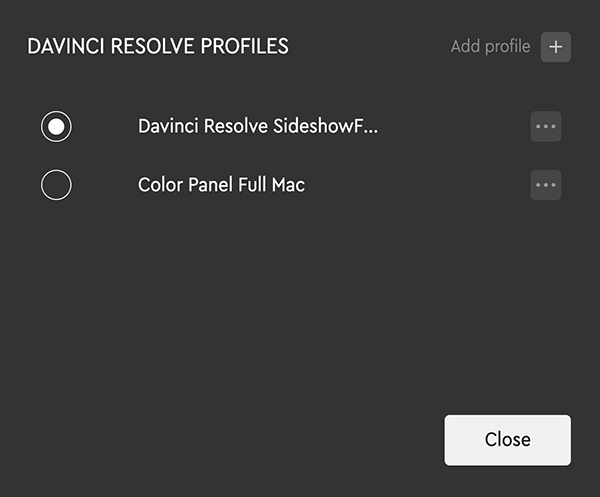
In the example above, when Davinci Resolve is launched, our Davinci Pro pack will be displayed on the Loupedeck device. The Color Panel pack will not be displayed. So how do we access the second profile?
This is where Switch Profiles come into play.
Navigate to your first profile, in this case our Davinci Pro, and find an empty key slot. Unfortunately, the Davinci Pro Main workspace does not have a free touch pad key. We could use one of the available dial keys on this workspace or we could navigate to a different workspace in this profile such as Deliver that does have free Touch Pad keys.
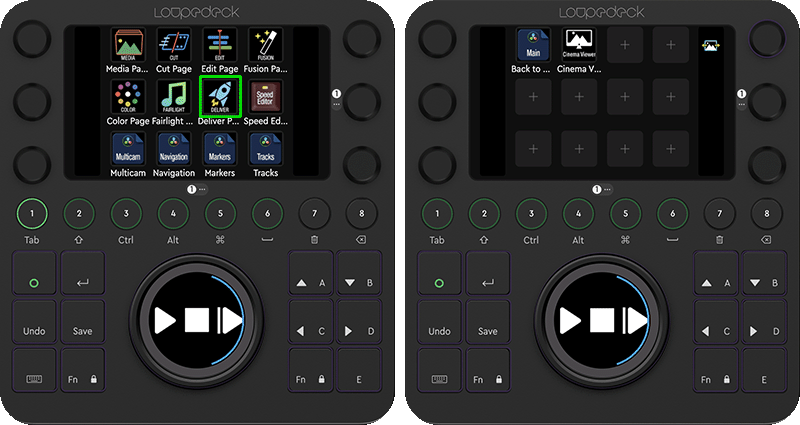
For this example we’ll use a free key in the Deliver workspace. Navigate to Loupedeck Device Actions in the right pane and drag a Switch Profile action to your empty key slot.
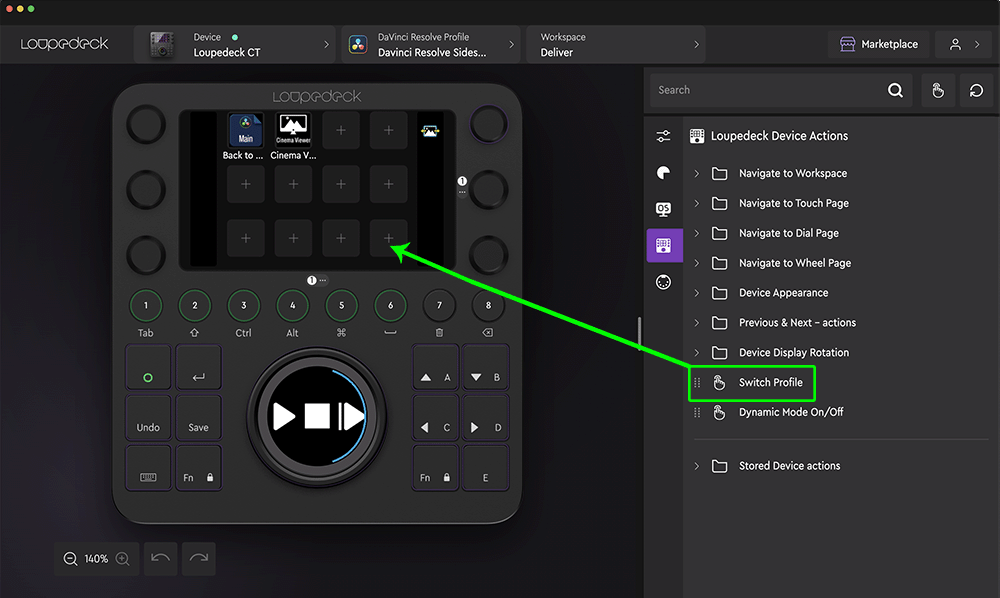
A dialog box will open.
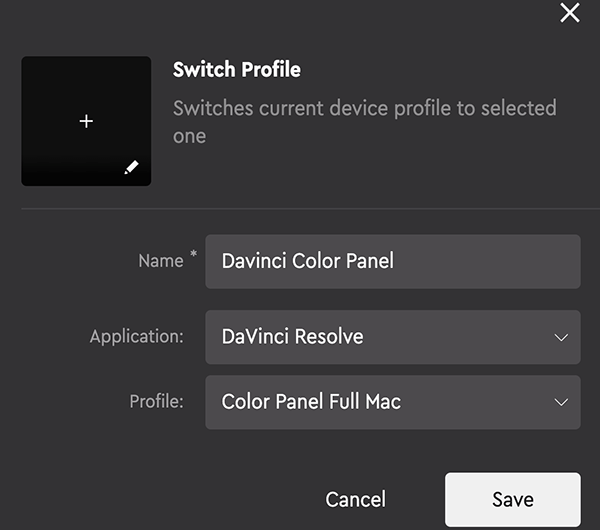
In the dialog box that opens, give it a name that indicates what profile will open when pressed. We’ll call this Davinci Color Panel. Choose the application this profile is to be associated with. Ours is Davinci Resolve. In the last box, select the profile from the list that you want to switch to. In our case it would be Color Panel Full Mac.
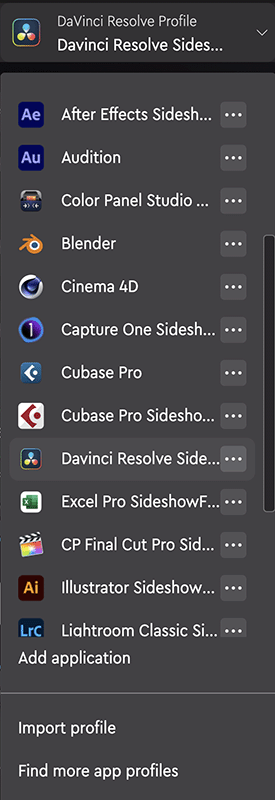
Next click on the ellipse beside the application you’re working with from the Profile dropdown menu then choose the profile you are targeting. In our case we will open Color Panel Mac.
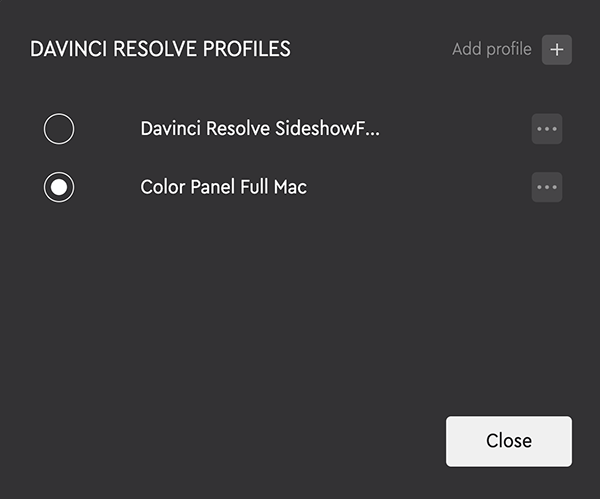
With your targeted profile now open, select an empty key slot to place a Switch Profile action in this workspace.
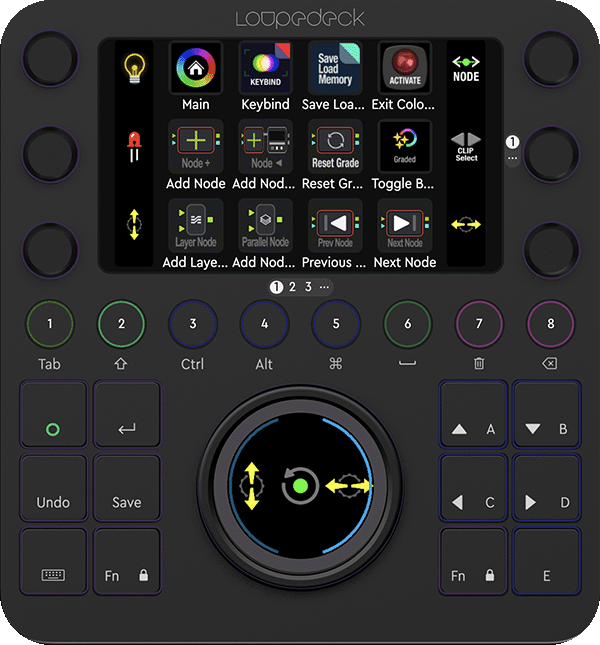
Since there is no empty slot on this page, we will overwrite the Main key at the top left as it doesn’t have a function. Drag a switch profile to your desired slot.
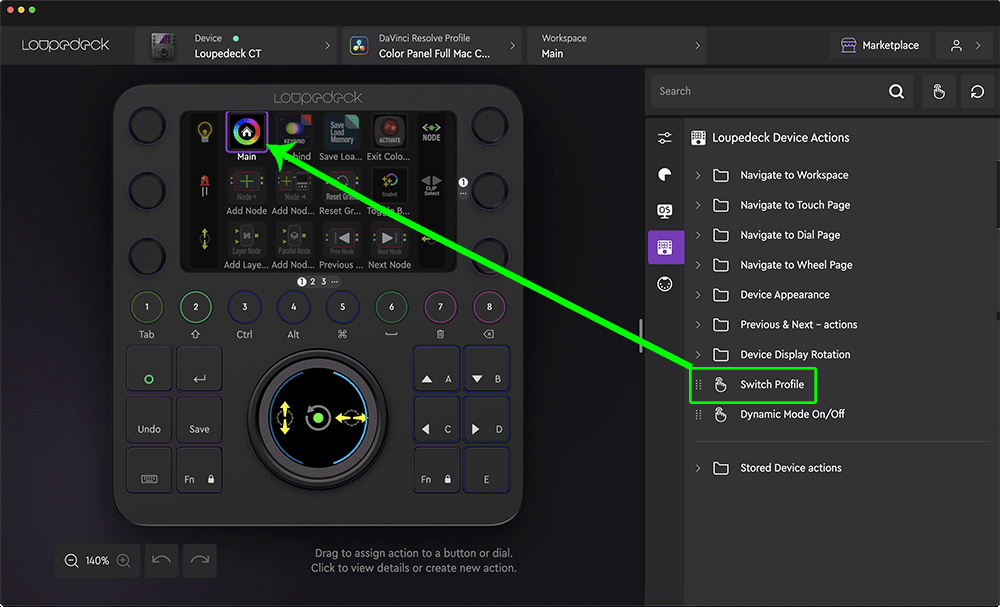
A dialog box will open.
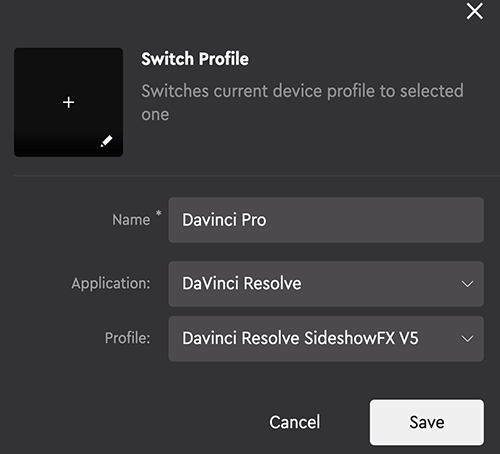
Enter the name of the Profile you will be pointing to (in this case Davinci Pro). Select the associated application and in the Profile dropdown select the profile you want to open when this is pressed, in this case we want to go back to our Davinci Pro profile which is “Davinci Resolve SideshowFX V5”.
Now you can switch your device back and forth between these two profiles by pressing these keys.
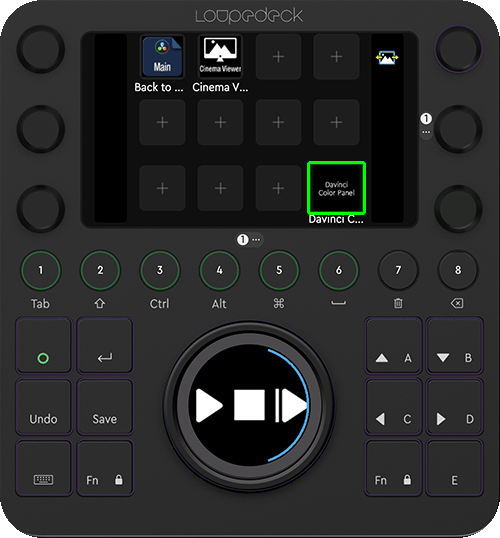
Davinci Pro Profile
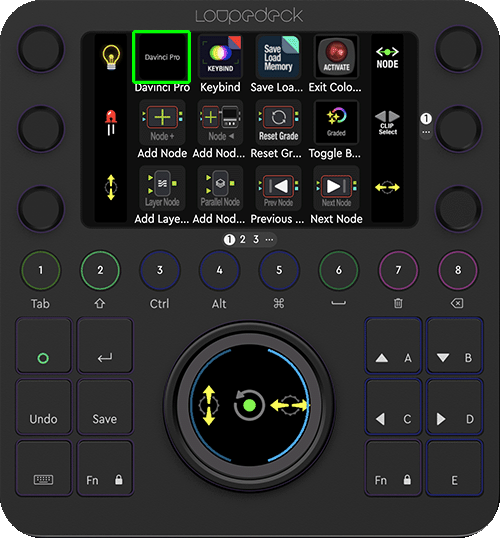
Davinci Color Panel Profile
 Help Center
Help Center