Many of you have asked how to jump from one profile to another easily. By now you probably are aware that you can assign an application within Preferences that tells Stream Deck to display a particular profile when that application is in focus or is started.
In the example below we see that when Davinci Resolve is launched or brought into focus, the Davinci Pro profile will appear on the device. Note, you have to close the Stream Deck software for dynamic switching to take place.

So this is fine and will launch the Davinci Pro profile but what if you have our Davinci Color Panel pack as well? How can that be displayed if Stream Deck can only launch one profile? This is where Switch Profiles come into play.
Navigate to your first profile, in this case our Davinci Pro, and find an empty key slot. Fortunately, the first page of this profile has several. Locate the Switch Profile action from the Navigation folder on the right hand side. Drag it to the empty slot.
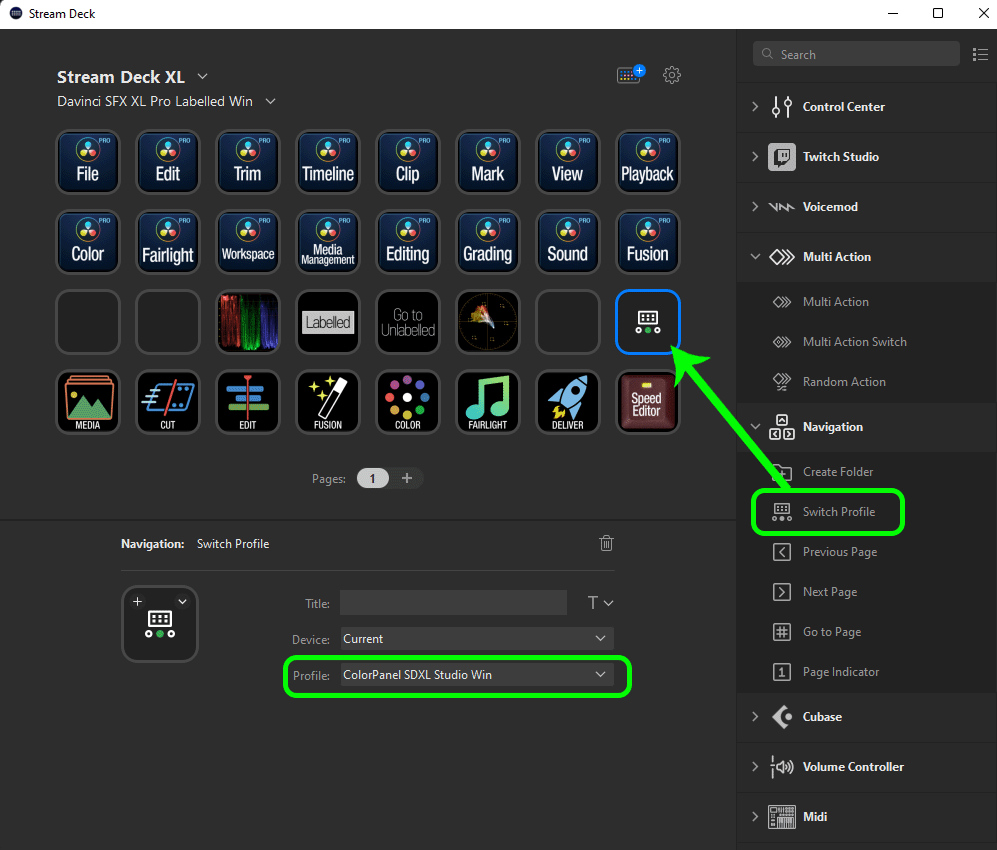
In the Profile dropdown box, select the Profile you want to open and display on the device when this key is pressed. In this case we want to open the Davinci Color Panel profile. It would be a good idea to label the key or even better apply an icon that identifies what the keys function does.
Next, navigate to your second profile, the one that opens when pressing this key. In our case we will open the Davinci Color Panel profile. Make sure you have not associated this second profile with any application. Leave it blank.
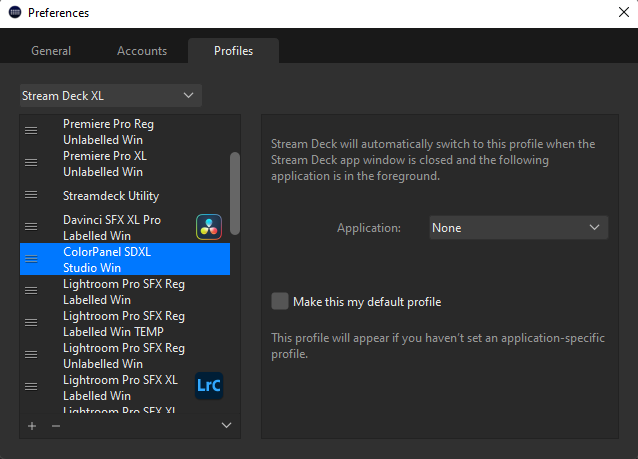
As it happens, there are no empty slots on this Main Page so we can choose to either find one on one of the secondary pages in this profile or deleting an action from this page we feel we won’t use. In this case, we delete the Exit Script button and drag a Switch Profile action to the slot.
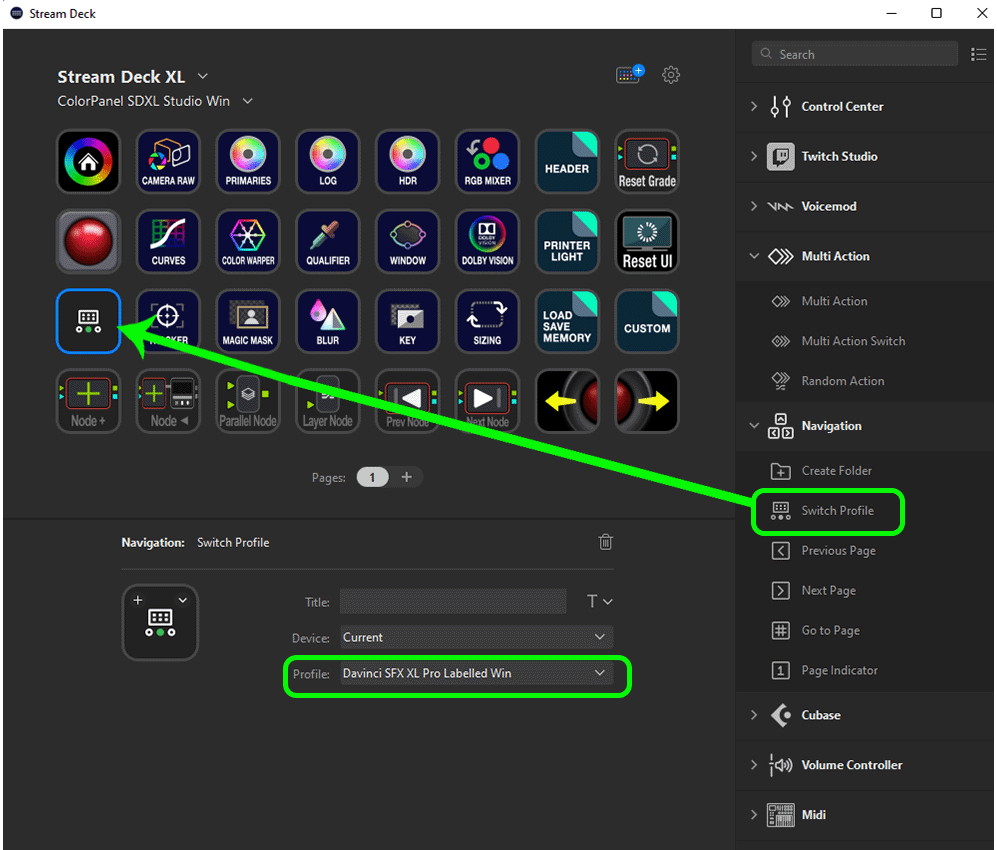
In the Profile dropdown, select the first profile in our case the Davinci Pro profile. You can add in a name or icon to this action. Now, close the Stream Deck software and when either key is pressed the Stream Deck device will bounce back and forth between these two profiles.
Keep in mind that if you switch to a different application, then come back to this application (in this case Davinci Resolve) Stream Deck will always display the profile that we have set in the first instance. So in our case if we are working with our Davinci Color Panel profile and we go to check our email and then come back to Davinci, Stream Deck will switch to the Pro pack profile as that is what we have associated with the application.
You can stop the switching all together by simply keeping the Stream Deck software open. This prevents dynamic switching from taking place.
 Help Center
Help Center